Remember when we still went to places? Outside of our houses? Well, back then one thing I learnt to love so much was the ability to access information and files from wherever I was. Thanks to web and cloud based services, we no longer need to sit at our computers to check or share files we are working on. We have it all at the tip of our hand.
In the hopes of soon being able to travel around again and our office being further away than the room next door, I want to share my top picks of free Microsoft mobile apps that you will want to download and start using right away!
1. Microsoft OneDrive
OneDrive is definitely one of those apps that don’t get enough credit. Put simply, OneDrive in combination with your Microsoft 365 account allows you to connect all of your different Microsoft apps with each other and, even more importantly, synchronize everything across all your devices.
My advice would be to fully move your work or study related files to OneDrive. This way, when you open the app on your phone, you can see, open, share and even edit your files and folders right then and there.
For a more thorough description of its cool functionalities, check out my post on why you’ll love working with OneDrive.
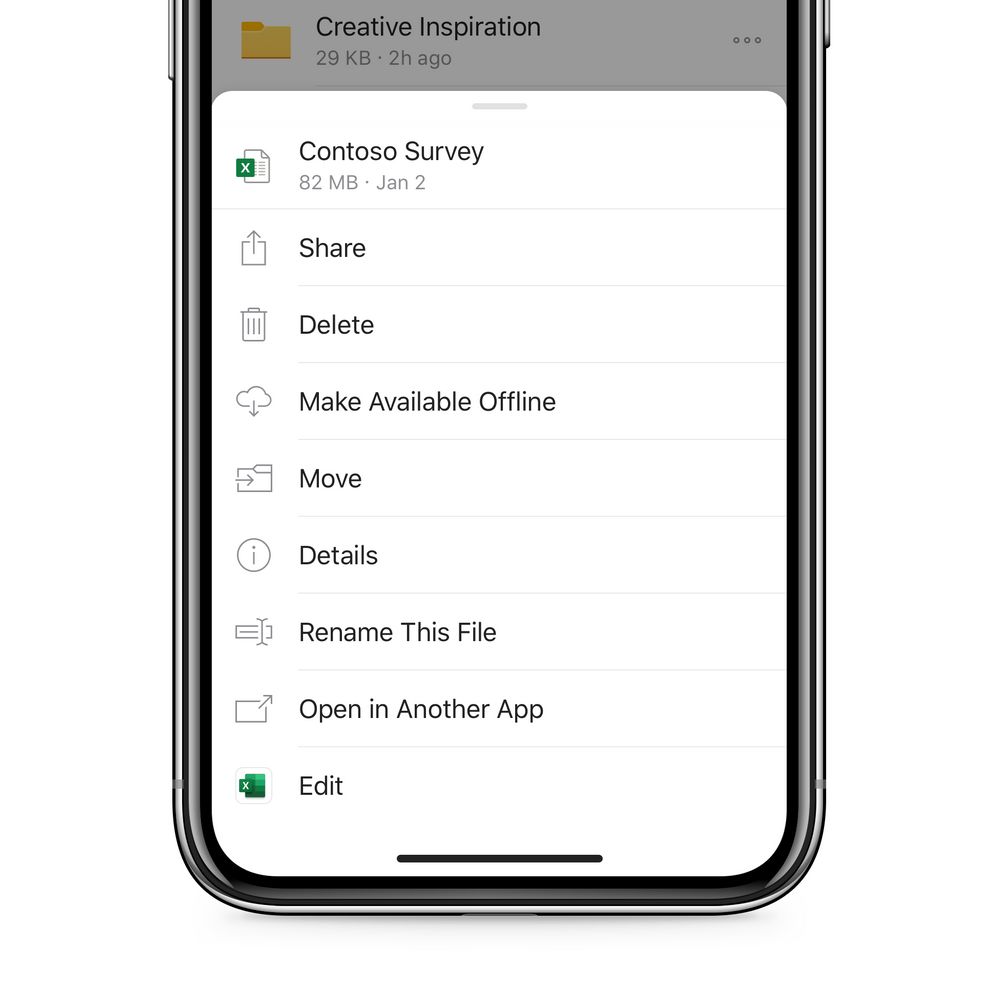
2.Microsoft Teams
The mobile app for Microsoft Teams is definitely a must for everyone using the desktop application. I can’t even tell you how often this app saved me from being late to my Teams calls in the morning, because I was still on my way to work or my computer took too long to start.
With the mobile version of Teams you still get the key functions like the chat, video calls, access to shared files and a calendar overview of your upcoming calls and meetings, but there are also some special features like for example the ability to send audio messages.
All in all, it’s a really well-made app that even allows you to open your add-in apps from within. To find out more about that, check out my post on the 5 Must-Have Apps for Microsoft Teams!
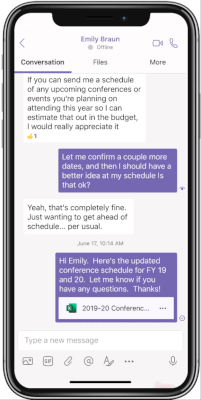
3. Microsoft To Do
As already mentioned in my first post – I love To Do lists! They help me visualize my tasks and plan out my day accordingly. Although there are a few options out there for these kinds of apps, Microsoft To Do just does a lot of things right in my opinion. Besides allowing you to create different categories, share them with others and display select tasks in the “My Day” tab, it also works seamlessly with other Microsoft Apps such as Outlook, Teams and Planner to give you one consolidated collection of your tasks.
I use both the mobile and the desktop version, so I can work through my tasks no matter my device. Don’t waste your energy on trying to remember the things you need to do. Write them down in your To Do app and half of the battle is already won.
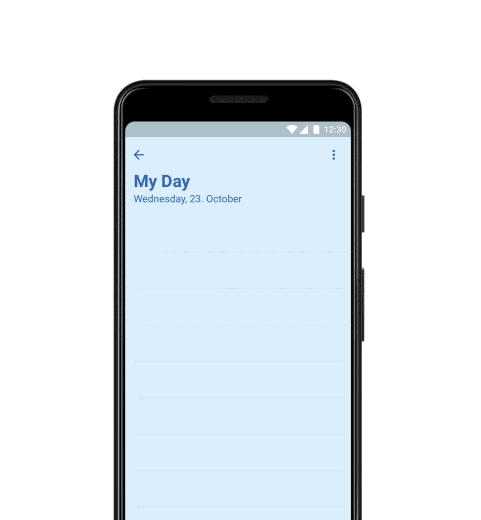
Adding suggested tasks to the «My Day» tab. Source: Microsoft
4. Microsoft Lens
Although it’s technically not part of the Microsoft 365 package, this list just would not be complete without mentioning Microsoft Lens. If you are trying to go paperless or just don’t have a scanner at home, Microsoft Lens is the app for you.
You just open the app, select what you want to scan and then take a picture of it. You can adjust the corners and sides to straighten out any document so you can save nice and crisp images directly to your camera roll or save them as a PDF in your OneDrive. Recently, another very useful feature was added that allows you to extract printed text from an image – just think about the possibilities!
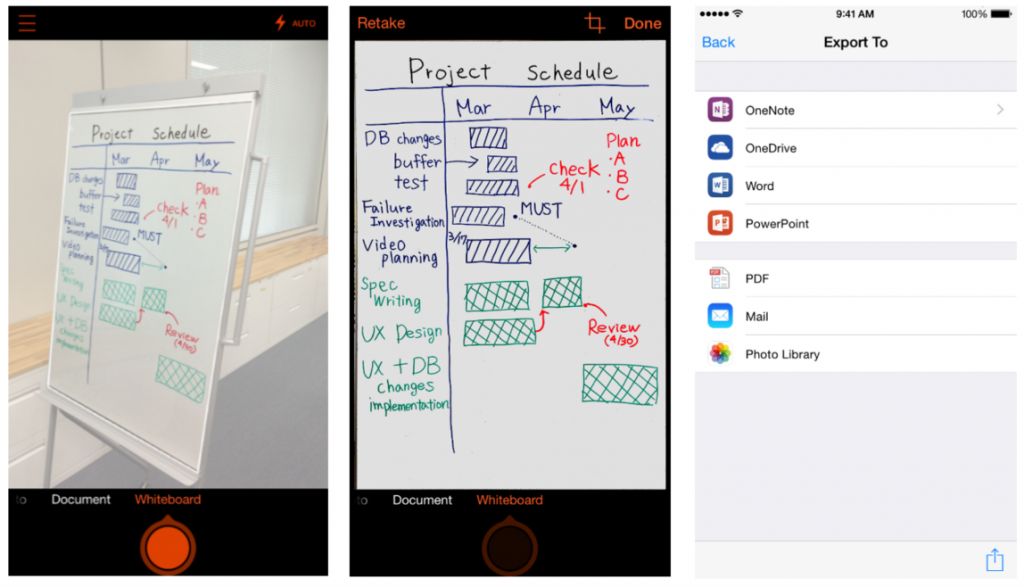
Honourable mentions
Microsoft OneNote: Definitely a favourite of mine! I use it on my phone mainly to check notes I took on my computer, but sometimes also to add some more thoughts when I’m on the go.
Get it for iOS or for Android.
Microsoft Excel: I use this one pretty much daily for keeping track of my expenses. It works very well when inserting items and using drop-down menus, as long as your table is not too big.
Get it for iOS or for Android.
Microsoft Outlook: For checking, sorting and of course also writing emails, this is a great app to have – especially as you can connect it to your To Do app and directly add flagged emails to it.
Get it for iOS or for Android.
What are your favourite mobile apps to simplify and organize your life?
Let me know what you think of my list and if you agree with my picks in the comments below!
Check out the other posts of my series “Let’s Talk about Microsoft 365″
💻 5 Must-Have Apps for Microsoft Teams
💻 Microsoft Word: The Simple Formatting Guide
💻 Why you will love Microsoft OneDrive
💻 How to Animate Videos with PowerPoint
💻 7 Outlook Tips to Boost Your Productivity
💻 A quick-start guide to Microsoft OneNote
💻 Office 365 Features You Need to Know About
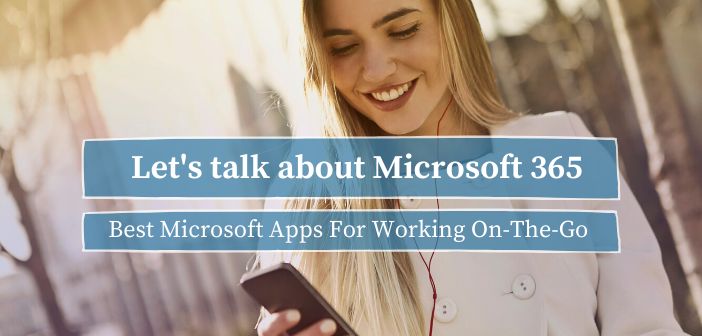
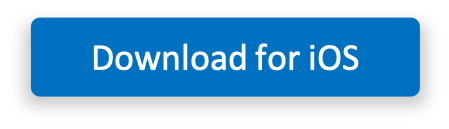
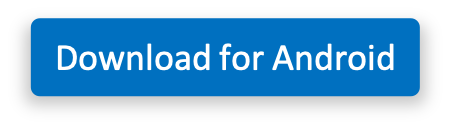
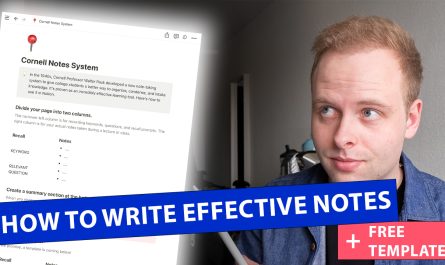


Useful! Going to install the Microsoft to do app, I think it will help a lot with organising the day!
Thanks for your feedback Sofia!
Have fun with the To Do app and let me know what you think of it 😃
Today I’m off but tomorrow I will be downloading all of these! Thank you Valentina!
Hope you are enjoying your day off dear Olivier and I wish you lots of fun using these apps!
I wish my company was working with Outlook as the connection to the Microsoft To Do app sounds just like what I would need – especially flagging emails and the daily task option sound extremely useful! I will keep this in mind for the future for sure, thanks for the tipps!
Hi Deianira, if you want to use Outlook and the To Do app for work on your phone, you still might be able to. Depending on your company’s email set-up, you could try to open your work email account (Gmail, Yahoo, etc.) with the outlook app. In any case, the To Do app has some great features with or without using Outlook 🙂