Content
- Adobe Is Catching Up with AI
- Generative Filling Requires Context (Sometimes)
- More Realistic Outcomes
- Speed Up Your Workflow
- A Final Reflection on Adobe Integrating AI
Adobe Is Catching Up with AI
Photoshop is probably the first app that most designers and photographers have tried at the beginning of their careers. It is so popular that it is also used not only by professionals due to its wide range of functionality. Nevertheless, the company behind Photoshop, Adobe has been facing a tough time characterised by fierce competition after enjoying years of monopoly. You might have heard of the 20 billion offered by Adobe to buy Figma which was stealing a large piece of the web-based tools market.
More recently, disruptive innovations such as chat GPT or Midjourney did not go unnoticed by Adobe. The software company decided to seize the opportunity by launching Adobe Firefly which allows users to generate stunning new images or adjust existing ones with the use of prompts. The experimental features of Adobe Firefly are now in Photoshop and I want to give you 3 quick hacks on how to use the new functionalities effectively.
Generative Filling Requires Context (Sometimes)
The feature celebrated by everyone is denoted as generative filling which allows the user to select an area of an existing image and fill it with prompted content. In other words, the user can describe the visual content that is desired in the image and AI does the work by itself. The function is nothing else than the so-called inpainting feature which was available on Dall-E 2.
When using this feature it is important to think about the context surrounding the area affected. For example, in the image below I wanted to add some city lights in the background and at first, I was going to select only a portion of the land where I wanted to add the AI-created elements. The result would not be realistic if the selection would not include the lake as well. In fact, in the context of an urban night scene, it is unlikely that the water would not mirror the lights. Widening the selection would be enough because the intelligent generative filling is able to detect the water and simulate a realistic reflection.
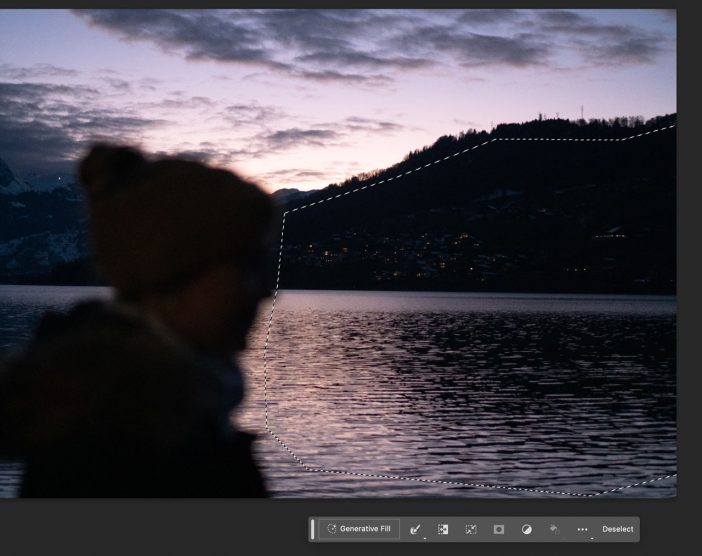

More Realistic Outcomes
Last year, I took this photo in the Anaga mountains in Tenerife and I wanted to extremize the size of the trees. With the new generative filling feature it is recommended to increase the size of the frame and just click on “generative fill”. Before doing it though, I would add a small refinement in the selection: include part of the old image to ensure the blending between the new content and the old one to be smooth. The final image will look more realistic than without the trick.
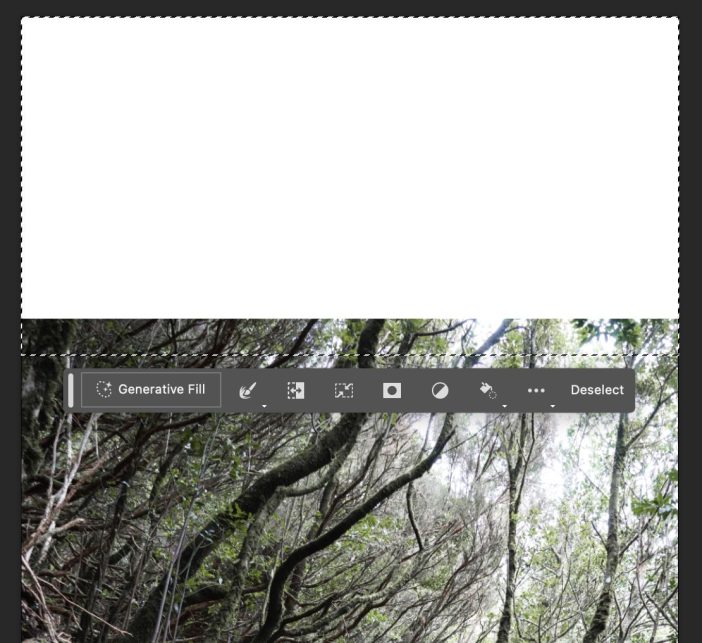
Speed Up Your Workflow
Out of all the debates around the impact of AI in our lives, the most important learning was that it will enhance rather than replace most human capabilities. For this hack, the new feature is not used to create anything that was not possible already before. The only difference is the time needed to accomplish the same result. In the image below I wanted to add a cloud in the sky which was looking too simple otherwise. Despite doing a precise selection of the sky the image was quickly placed with an irregular mask. AI can be used to finish the work. Just select the space in between the two images to let the generative filling seamlessly merge them.


A Final Reflection on Adobe Integrating AI
Adobe is certainly going in the right direction with these new features which will massively increase the productivity of designers. One of the biggest differentiator factors is the way Adobe has decided to ensure no copyright infringement. In fact, compared to other companies training language models with the use of public images, Adobe uses licensed images from its own database as it states in the FAQ on its website. I can’t wait to see these new functionalities integrated into other apps of the Creative Cloud such as Illustrator or Indesign.
Read more
Insane Product Design for Sustainability with AI
Real examples of design creations with ai
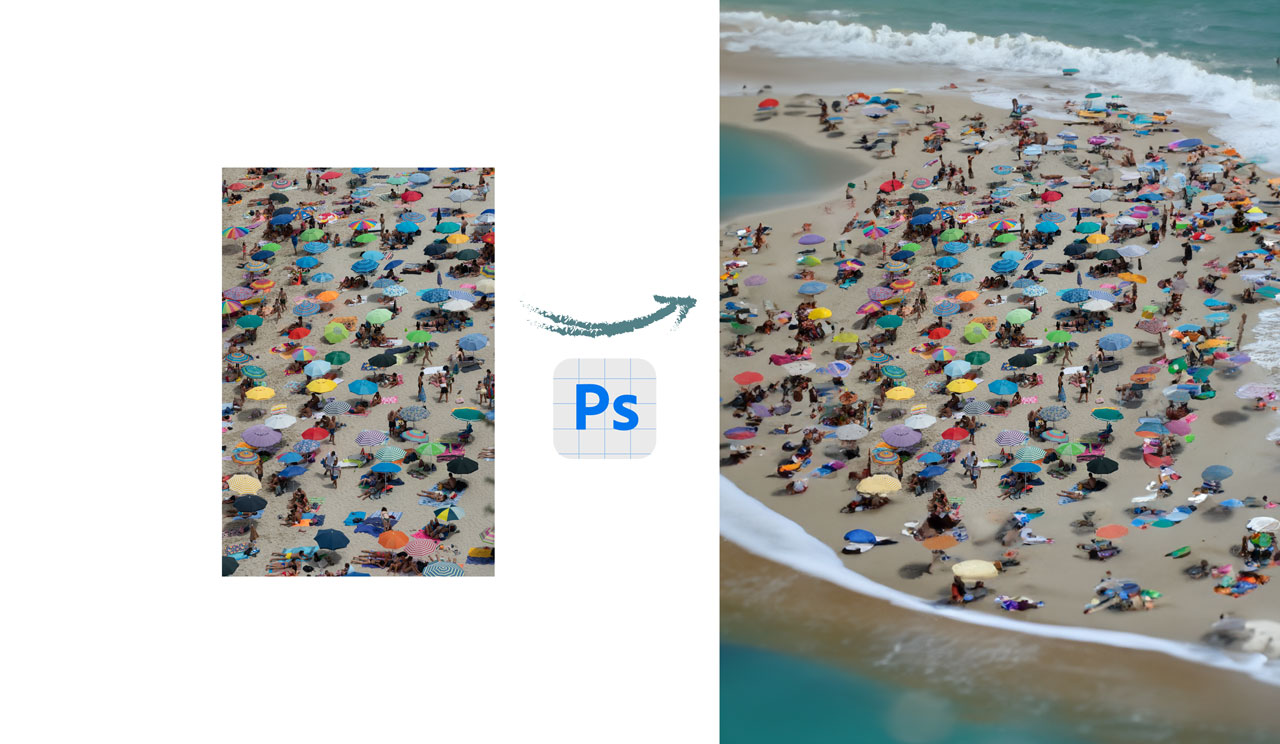
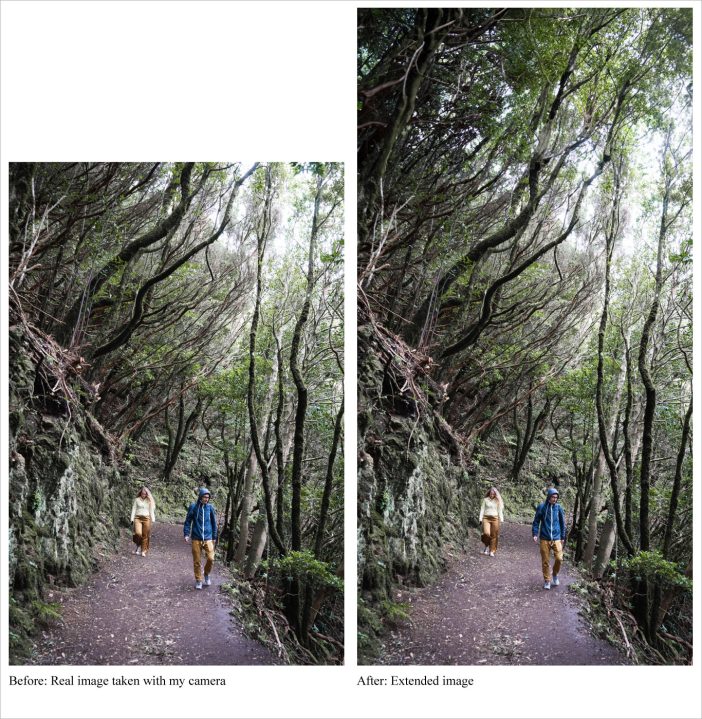

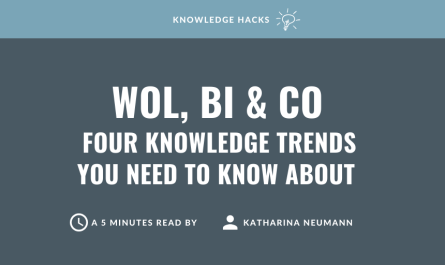


It’s cool to see how Adobe is changing their design tools and using AI to make people more productive 🙂
Hey Maria, definitely! Hopefully, they will continue innovating in this field 🙂