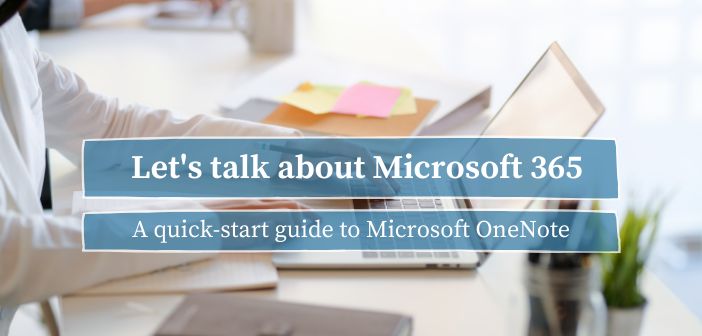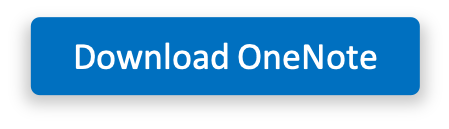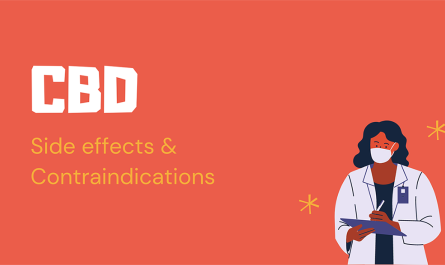As highlighted in previous blog posts, such as Best Microsoft Apps For Working On-The-Go, Microsoft OneNote is one of my favourite programs and I use it on a daily basis.
I love it for work as it is a great tool for taking and sharing meeting minutes, visualising ongoing projects, as well as keeping an overview of everything that’s going on. Currently, I am also using OneNote for my studies and it has truly been the best decision ever, especially in my current all-virtual and study-from-home situation.
Read on to find out why you should consider using OneNote and what its most useful features are!
Why use OneNote?
More Structure & organisation
The main reason I use OneNote is simply to structure and organise all of my notes in one place. No more chaotic paper notebooks and loose papers filled with random and unstructured notes and no more wasting time when trying to find something you wrote down.
With the simple but effective structuring options OneNote provides, you can divide your notes into sections, pages, and subpages. Paperless office – here we come!
Access across devices
If you’ve been following my blog, I probably sound like a broken record with this one, but being able to access files and notes on all of your different devices and especially your phone, is really the greatest thing technology has put out there in my eyes. For example, if I want to share any of my blog posts via my mobile, I can easily open up my OneNote with all of that information readily available.
Easy to use
Working with OneNote is really as easy as it can get. You can write anywhere and in regards to formatting functionalities it is pretty similar to Word – just simplified.
You decide how and where you put down your notes, how big your page is, and in what kind of a format you’re using it. You can move notes, add photos and screenshots and add tables.
It is really fully up to you and your preferred way of working and visualising your thoughts.
OneNote is free
Did you know that OneNote can be downloaded for free on your computer, tablet, and mobile? It’s even available for smartwatches like the apple watch.
Most useful features
Click the video below to see the most useful features OneNote has to offer!
https://youtu.be/1B1wRyEHqBw
Features I’m missing
Integration of Microsoft To Do
I would love if the things I tag as a task in OneNote would appear also in my To Do app, similar to flagged emails from Outlook. That way I could write any tasks down in OneNote together with other notes for that project and I’d have them automatically on my To Do list where I can set a due date and reminder. But while I wait for someone at Microsoft to include that, I’m just doing it manually.
Built-in templates
As the possibilities with OneNote and how it can be used are almost endless, it would be great if there were some page templates like there are for Word, PowerPoint, and Excel. Funnily, this feature is part of the older version OneNote 2016 but currently not available in the newer version of OneNote. Let’s hope it’s a question of “when” built-in templates will be added rather than “if”.
More formatting options
I really do enjoy the straightforward formatting options in OneNote but as someone who loves playing around with these things, I sometimes feel a bit limited. Especially the lack of image formatting options can be somewhat frustrating and at the very least a cropping tool should be added. In the meantime I’m making sure any images and screenshots I insert into OneNote are cropped correctly beforehand.
Now it’s your turn! Let me know what you think of OneNote and if you learned something new from this post.
Check out the other posts of my series “Let’s Talk about Microsoft 365″
💻 5 Must-Have Apps for Microsoft Teams
💻 Microsoft Word: The Simple Formatting Guide
💻 Best Microsoft Apps For Working On-The-Go
💻 Why you will love Microsoft OneDrive
💻 How to Animate Videos with PowerPoint
💻 7 Outlook Tips to Boost Your Productivity
💻 Office 365 Features You Need to Know About
Video
Music: https://www.bensound.com