In the world where staying organized equals staying ahead, Notion emerges as a beacon of productivity. As you have seen in my previous blog posts it is a tool that can be your planner, database, task manager, and so much more. Let’s unlock its full potential with these top 5 productivity tips you can apply inside of Notion!
Tip 1: Mastering Keyboard Shortcuts
Efficiency in Notion starts with mastering keyboard shortcuts. Here are a few to get you started:
Ctrl/Cmd + N: Create a new page instantly.Ctrl/Cmd + P: Open quick search to find anything quickly. My favourite!Ctrl/Cmd + Shift + N: Open Notion in a new window, perfect for multitasking.
These shortcuts are just the beginning – they’ll make your Notion experience smoother and faster.
Tip 2: Utilizing Templates Effectively
Don’t reinvent the wheel. Notion’s template gallery offers a plethora of pre-made templates, suitable for every imaginable need. From task trackers to reading lists, these templates are your shortcut to a well-organized life.
Two of my favourite and most useful templates can be found in my previous blog posts:
- Write effective notes – Cornell Note Taking System
- Kickstart your next semester – Ultimate HSLU Semester Planner
Tip 3: Integrating with Other Tools
Notion plays well with others. Integrating it with tools like Asana for deadlines, Slack for communication, or Trello for project management creates a centralized hub for all your information, making sure you never miss a beat.
Tip 4: Advanced Text Formatting
Advanced text formatting is a game-changer. Utilize toggles (/toggle) to create expandable lists – great for decluttering. Embrace callouts (/callout) for highlighting important notes. Embed databases within pages to keep related information at your fingertips.
Tip 5: Using Linked Databases for Seamless Organization
Linking databases in Notion allows you to connect and view related information across different pages. Imagine linking a task in your daily planner to a main project in your project database – it streamlines tracking and updates information in real-time.
Notion is Your Personal Productivity Partner
With these tips, Notion becomes more than just a note-taking app; it’s your all-in-one productivity partner. Access Notion for free via the following link and watch as your efficiency reaches new heights. Remember, the key to productivity is not just working hard but working smart.
Let me know which tip out of these your needed the most?
| previous post | next post |
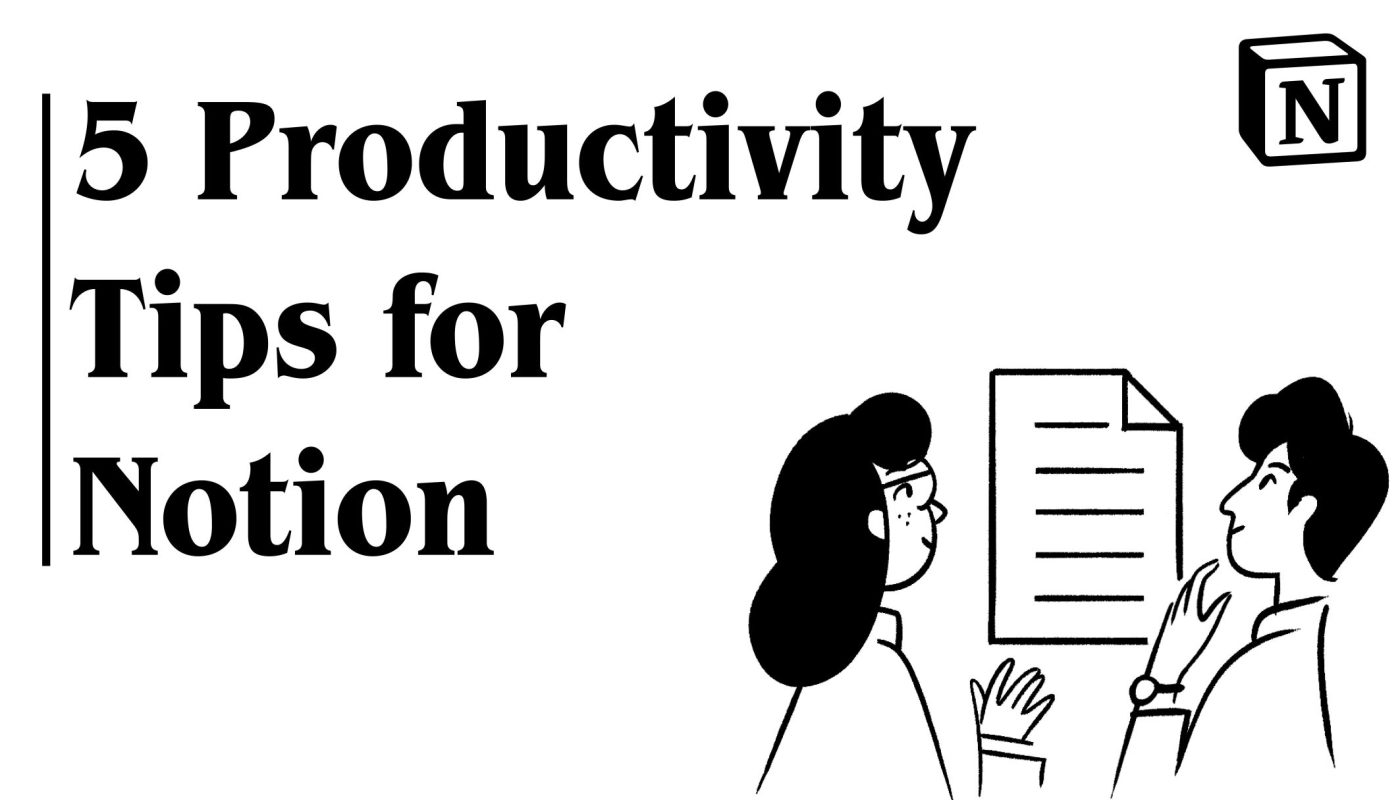



Great tips! Mastering shortcuts, templates, and integration can boost productivity in Notion. Advanced text formatting and linked databases offer seamless organization. Thanks Jannik for sharing these valuable insights!
It is a pleasure! ✌?
Jannik, thanks for these tips! I’m convinced—I’ll definitely be creating a Notion account to try these out. The keyboard shortcuts and templates seem super useful. Thanks for sharing!
Love to hear that Lisa! Looking forward for your journey with Notion ? Just contact me, if you need further help and tips.