Today I would like you to do something handy in my blog. Become your own software developer and easily build a crypto wallet by yourself with MIT App Inventor 2! In crypto wallet you can check and add balance, purchase and exchange currency, including cryptocurrencies.
Why crypto wallet?
Crypto or e-wallets became extremely popular recently. Crypto wallet is a software program that stores private and public keys and interacts with various blockchains to enable users to send and receive digital currency, conduct other operations and monitor their balance. If you want to use Bitcoin or any other cryptocurrency, you will need to have a digital wallet. Unlike any other traditional wallets, crypto wallets don’t store currency. In fact, currencies don’t get stored in any single location or exist anywhere in any physical form. All that exists are records of transactions stored on the blockchain.
Building the app with the help of the MIT App Inventor 2 can give you insights how crypto wallet works on your smartphone. Crypto wallets run on an app on your smartphone are useful because they can be used anywhere where you can pay with mobile phone. Crypto wallets are usually small and simple because of the limited space available on mobile.
The program which is used for creating the digital wallet is MIT App Inventor 2, free and open-source software originally provided by Google, and now maintained by the Massachusetts Institute of Technology (MIT).
The program has block-based language which means you are not going to write but rather dragging graphic-based components and blocks. It is very nice and easy language to anybody who is new to programming.
Start New Project:
You need to go to https://appinventor.mit.edu/ and sign in with Gmail account. The next step is to start a New project.
Editors:
There are to Editors in the Program: Designer and Blocks.
Designer Editor:
In the Designer Editor you can see how your app will look on the screen of the smartphone. Here you can drag Buttons, Labels and other features of the User interface, under Palette panel, to the screen. All the components will appear in the hierarchical order on the right sight under Components panel and you can change the Properties of each Component as well. By pressing a question mark on the left side next to the each Component, you can get all the additional information about the chosen Component. The Components can be visible and invisible on the smartphone screen.
Blocks Editor:
The actual programming happens in the Blocks Editor. Here you can write down the code of your app. The main principle here is that the code is based on the components chosen in the Designer Editor plus some additional ones from the panel Built-In Blocks. Similar as we dragged Components in our User Interface, we can drag Blocks here to the Viewer Screen and then we can build our code from here.
The further tutorials can be found in the menu Help or on the MIT App Inventor 2 website:
http://appinventor.mit.edu/explore/ai2/beginner-videos
https://appinventor.mit.edu/explore/ai2/tutorials
In my video you can spot all the Components and Blocks/Codes, which I used when I built the App. At the end of the video you can see how the App works in reality, on my smartphone.
The prototype of the crypto wallet app built by me
https://www.youtube.com/watch?v=XOi2PsL4Cvs
I hope you will have fun with building your own app! Maybe, you can invent the App, which can change the World. Good luck!
Source:


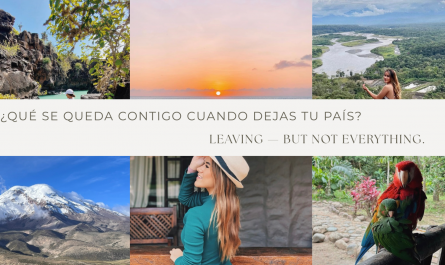

Thank you for a good input in my blockchain familiarization ?
I like your writing style. Cool !
Hola, me gustaría crear una wallet de criptomonedas en app inventor, por favor me puede ayudar? Mi WhatsApp +5353534108