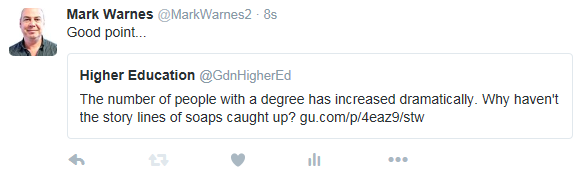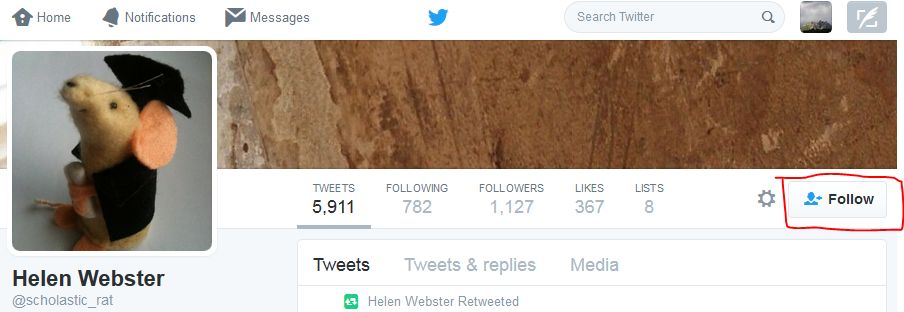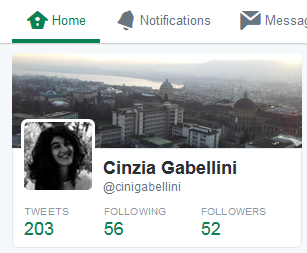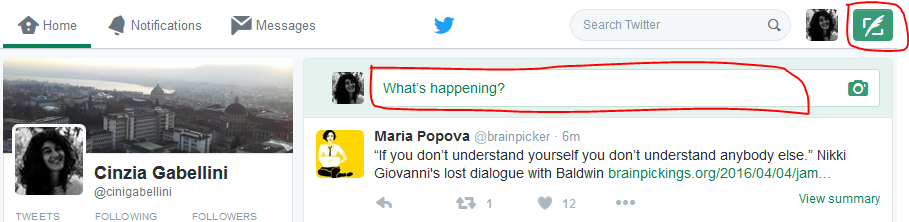Welcome to Twitter, and to #HSLU10DoT!
The first thing you need to do is to sign up to Twitter. You can see people’s tweets without an account, by viewing their profile or by searching for a keyword, as it’s a very public social media channel. Without an account, though, you won’t be able to join in the conversation, and that’s the first and main thing to learn about Twitter:
Twitter is a conversation
Setting up an account
Setting up an account on Twitter is the easy part! There’s still a few things to think about, though, in terms of creating an engaging and effective profile using
- your handle (@name), which people will use to identify and direct messages to you
- your avatar or profile picture, which is how people will pick your tweets out of their twitter feed, on a quick glance
- your identifying information, such as your location and personal website or webpage
- your ‘bio’ or strapline, which will sum up who you are and why people might want to follow you
- the overall look of your twitter profile, which makes it distinct and memorable when people view it
If you already have a Twitter account, then you could use this post to refine your profile and your overall aims and audience.
What purpose do you want to set up an account for? With Twitter, you can have more than one account (each linked to a different email address), as, unlike Facebook or LinkedIn, it is not limited to single real life identities. Many people will start off with a personal, individual account to get used to Twitter, and then think about other ways in which they might use it to represent a group or service. For example, I’m both @cinigabellini for individual professional conversations, and also @HSLU10DoT for this programme! You might wish to set up an impersonal account to publicise your department, or other activity such as a conference team, journal, research group, module or service like this one @ZentrumLL.
If you don’t yet use Twitter, visit the site to set up an account.
- You’ll firstly need to enter a real name, email address and password to sign up and create an account. Different accounts will need separate email addresses.
- At the second stage, you need to think of a username, which will be your @name. This might be some version of your real name or, if your name is common and most variations of it have already been taken, you might think of a professional and memorable pseudonym which people associate with you in some way. Don’t worry – you can change this later without losing your followers or tweets, and you can also add your real name to your profile so that it’s identifiably you. Note that this username will be part of the twitter URL.
- The next steps of signing up on Twitter take you through finding people to follow, but I recommend you skip this step for now – we will look at it on Day 3!
Fill out your profile
The next thing you should do is start to fill out your profile, so that when people look at it, they will feel more encouraged to follow you.
- Upload a profile picture. When skimming through a twitter feed of all the people they follow, an eye-catching profile picture will help them pick your tweets out. It could be of you, if you have a good, clear shot of your face (useful in identifying you when you meet followers in real life at conferences! Full body pictures work less well as at the size of a thumbnail image, it’s hard to pick out your face!). It could also be an abstract image which somehow reflects your @name, as long as it’s striking. If you are setting up an account for a service do check the Social Media- Guidelines on the use of University logos with the corporate marketing team. Make sure the image is clear enough, as it appear as a small icon. Don’t leave your profile picture as the default Twitter ‘egg’ – this suggests that you are either very new to Twitter or a spammer! You can also add a ‘Header’ image which customises your profile page a little more.
- Add your real name, if you wish. This will appear on your profile, so if you use an abstract pseudonym and picture (like Helen Webster, for example, who calls herself @scholastic_rat), your Twitter account can still be identifiably ‘you’ – again, useful at conferences! If you use Twitter to represent a department or group, then the ‘full’ version of its title, especially if your @name is an acronym, would be something to add here.
- Add a location (this could also be an institution or other affiliation). Your followers might be from anywhere in the country or the world, so this gives people a bit more context about which university or HE body you are affiliated with, lending you credibility and authority.
- Add a URL to a personal website or webpage. You can have only one, so perhaps your university webpage, if you have one, would be most appropriate here. People can then find out more about you than is possible in your Twitter profile.
- Add a ‘bio’. You have 160 characters to sum up who you are and what you might be tweeting about, to encourage people and give them a reason to follow you. Again, a blank or minimal bio isn’t very inviting, and suggests that you are too new to be interesting, that there is little to be gained from following you, or you are a spam account. A well-thought out bio is an important part of gaining new followers. Have a look at the bios on other tweeters’ profiles, and see what you find inviting or off-putting. Some people like to add that they are “tweeting in a personal capacity” or that the “views are my own” to clarify that their tweets do not reflect the views of their employer, although you may feel that this is clear enough anyway.
- You can connect your Twitter account to post automatically to your Facebook account too, if you have one. Think carefully about the two audiences for Facebook and Twitter – is this something you want to do? Or would you rather keep them separate?
Editing your Profile and other Settings
You can change all the information you entered while registering by clicking on the Edit Profile button: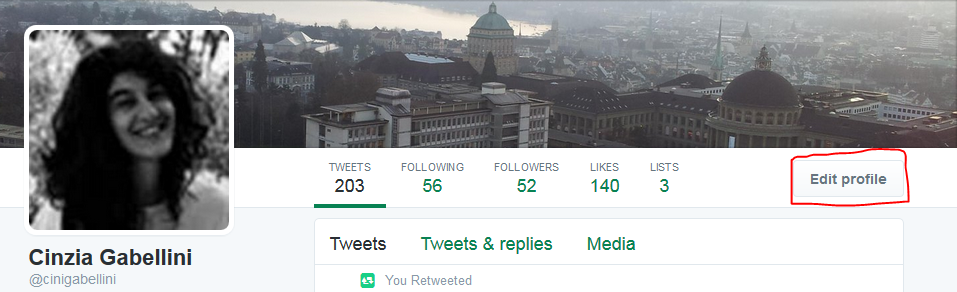
In addition, you can change your Header photo – the one the top that sits behind your avatar – or change the ‘theme color’. Click the ‘Save Changes’ button when you’re happy with the results.
To change other settings, click on your small Profile Picture at the top of the screen, and select “Settings and Privacy”. By default you will receive notifications of various Twitter activities by email, which can be a bit annoying. Under ‘Email notifications’ you may deactivate all notifications for the moment and come back later to refine your email preferences to be notified about specific activities.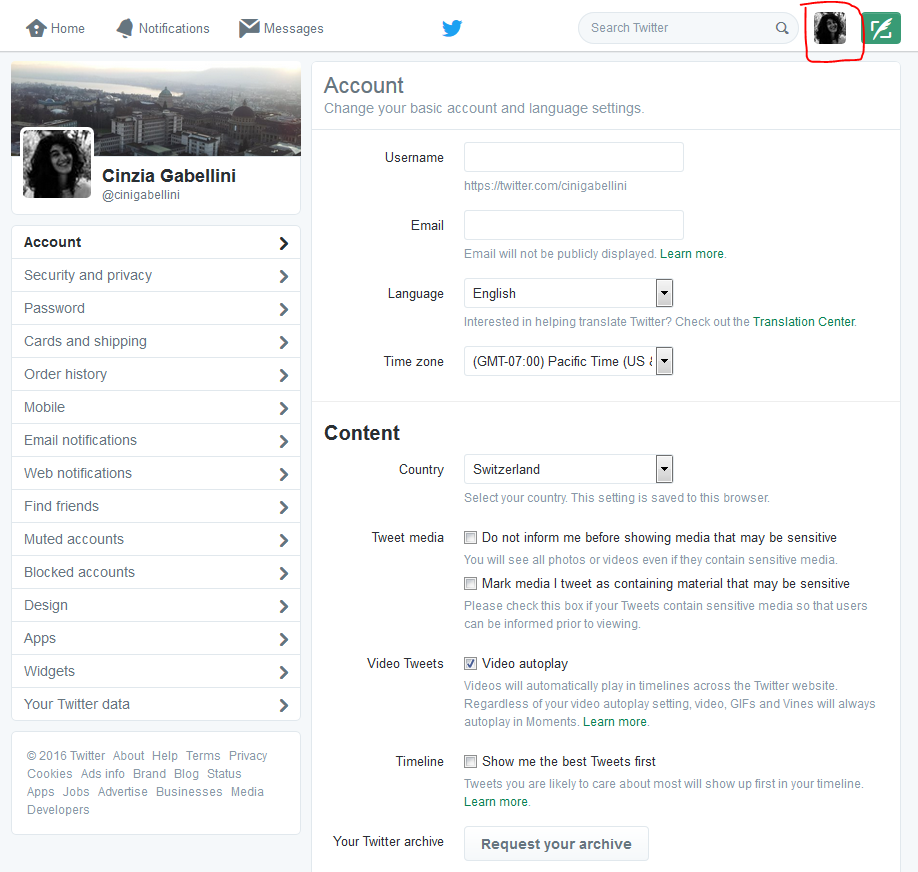
Visit the twitter help pages on how to manage your account for more information.
More to explore
You can create more Twitter accounts from other email addresses for other aspects of your life, and it’s best not to mix content and audiences too much – for example, if you use Twitter for a hobby, then a separate account for professional purposes means that you aren’t filling people’s Twitter feeds with things that don’t interest them or confuse them. It’s fine to add a personal touch to your professional tweets though!
Activity for Day 1:
That’s enough for now, take you time until Wednesday March 29, 2017 to create an engaging profile, which invites others to follow your tweets. Be aware that you still can change settings later on.
Let us know how you’re getting on, why not leave a comment on this post a link to the URL of your profile? Look at the web address in your browser web address bar, this is your twitter url. Or if you have any other comments or questions, let us know by leaving a comment! If you’re finding it hard to get in touch through the blog, do email me at HSLU.
Best wishes
@cinigabellini
 The message will then appear in your followers’ Twitter streams as if it appeared from the original sender, even though they may not follow them (although they might!). The tweet that they see will be marked with ‘username retweeted’ in small lettering, so if they look, they can tell that it was you who retweeted it.
The message will then appear in your followers’ Twitter streams as if it appeared from the original sender, even though they may not follow them (although they might!). The tweet that they see will be marked with ‘username retweeted’ in small lettering, so if they look, they can tell that it was you who retweeted it. However, you can add a comment before retweeting it:
However, you can add a comment before retweeting it: