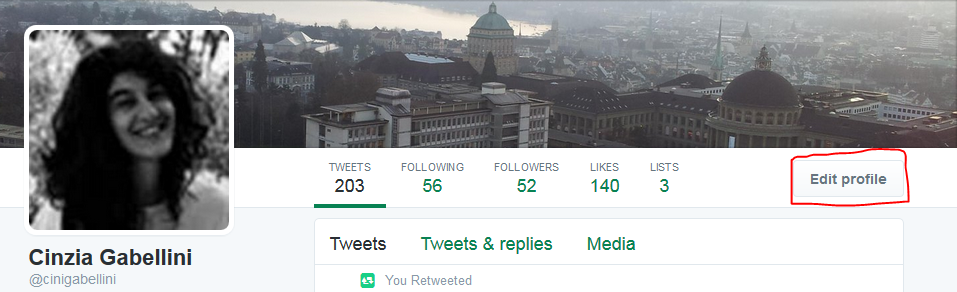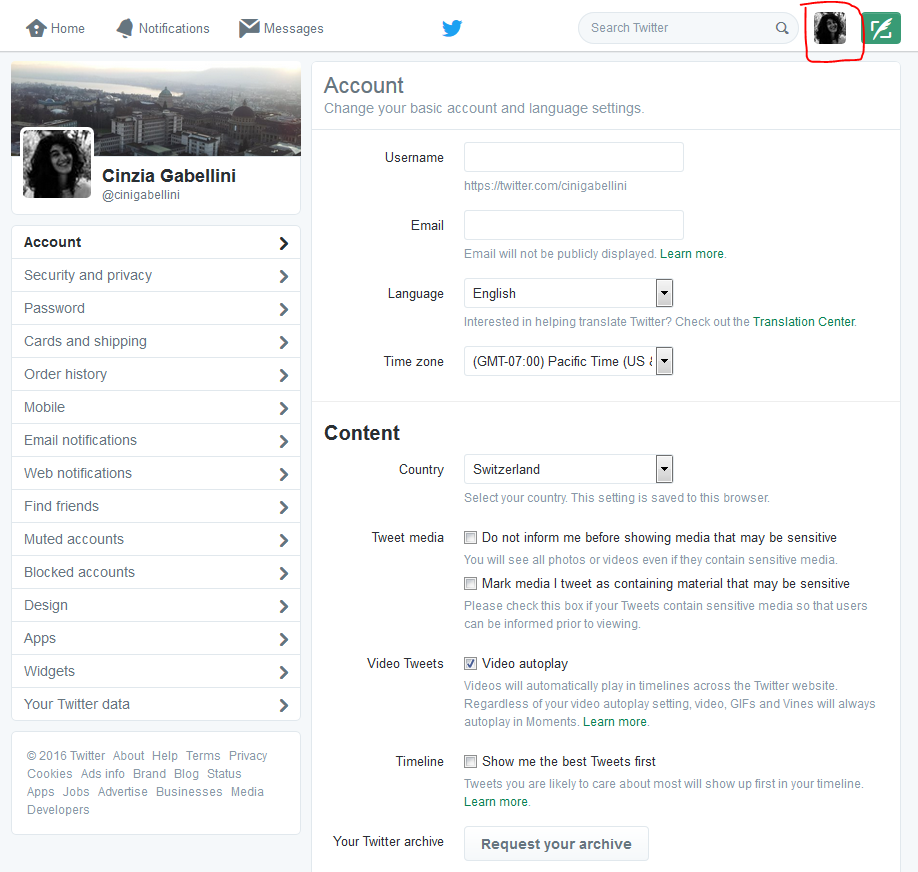Twitter only allows you to send 140 characters, which doesn’t seem much. In academia, we almost always write at length about complex ideas, so it’s difficult to say something meaningful in such a short amount of text. But that doesn’t mean that Twitter is superficial or only used to tweet about frivolous things. Many people, especially in an HE context, who are new to Twitter aren’t sure what to say, or why updates about whatever they’re doing would be interesting to others. But there are actually many aspects of your day-to-day work that would be of very practical use to others. Have a look at some Twitter feeds from learning developers and see what kinds of information they share, to get an idea of how you really can say something useful and engaging in 140 characters.
The appropriate tone for a professional Twitter account doesn’t need to be overly formal – you can be chatty and conversational, and allow your personality to come through. In fact, you’ll have to be a bit informal if you want to fit everything in, using abbreviations and even textspeak! Even if tweeting on behalf of a department or group, you need to be engaging rather than formal. Do remember though, if you’re tweeting in any professional capacity, that Twitter is a very public medium, and that your tweets can be kept by others, even if you delete them (more about this on Day 10). Don’t say anything you wouldn’t normally say openly in a work context.
Some examples of what you might tweet about:
- an article you’re reading that’s interesting or a book you recommend
- an online resource you’ve stumbled across
- a workshop or conference you’re going to – others may not have known about it, may want to meet you if they’re also going to be there, or may want to ask you about it if they can’t make it
- a new person you met today who might be a good contact in future
- some insight on learning development work from an incident that happened today
- study advice or insights into how you teach a topic
- a question asked by a student or colleague that made you think
- slides from a talk which you’ve just uploaded online
- your thoughts on an education news story
- a funding, project or job opportunity you’ve just seen
- a digital tool or software you’re using or problem you’ve solved with it
- a typical day – an insight into a learning developer’s life or moral support
- your new publication or report which has just come out (there are ways of mentioning this gracefully!)
Sending a tweet is really easy – when you’re logged into Twitter, you’ll see a box in the middle of the screen at the top, which says ‘What’s happening?’ If you click in the box, you’ll be able to write your tweet and then click the ‘Tweet’ button. You can also use the feather quill pen icon in the top right of the screen to compose.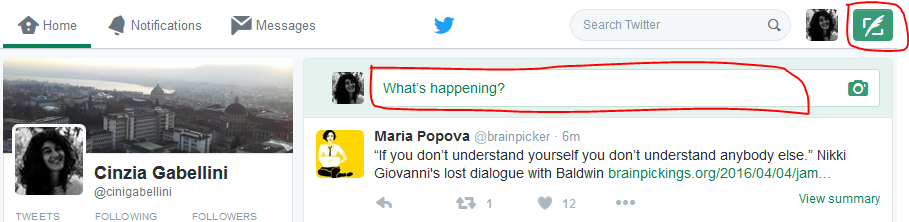
Remember – you’re only able to write 140 characters including spaces. A small counter below this box tells you how many characters you have left. It will stop you once you go over and highlight how many characters you need to delete. You’ll soon develop a suitably concise style, and learn the tricks to abbreviate your writing, such as using ‘&’ instead of ‘and’. This all adds to the informal tone.
First Activity for Day 2:
This bit is important – For this second Day of Twitter, as your first message, please send the following tweet – we’ll explain why later!
Joining in #HSLU10DoT with @HSLU10DoT and @cinigabellini!
Over the next week, we’ll be sending the following ten types of tweets. For today, though, just send a few of the first type of tweet over the course of the day, using the examples above. You could include the hashtag #HSLU10DoT in your tweets – again, we’ll explain why later!
- A simple message – what are you up to? What kind of event or activity might your intended followers find interesting, personable or quirky? You could let them know about an upcoming event they were unaware of or might also be present at, a thought about your research or work that’s just occurred to you, or just show that you’re approachable and share common experiences. Don’t agonise over it though – Twitter is ephemeral in many ways!
No’s 2-10 are examples of what we’ll be moving on to over the rest of the week, you might skip this for the moment and return to them later on.
- An @ message directed to someone. Ask someone a question, comment or reply to one of their tweets, thank them for a RT or welcome a new follower. NB: don’t start your tweet with the @ sign, as then only the people that follow both of you will see it! Either include their @name later in the message or add a full stop . before the @ if it’s at the start.
- Send a direct message (DM) to someone. What kind of message would need to be private in this way?
- A link to something interesting and relevant you’ve read online, or link to a journal or book. Twitter will automatically shorten it using Twitter’s automatic tool or you can manually shorten it using third-party software such as bitly or ly Add a bit of context or comment on it!
- Ask a question of your followers – crowdsource their views, ask for tips or advice or recommendations on a topic of mutual interest! Perhaps ask them to retweet (i.e. ‘pls RT’)
- Tweet a link to something you’ve shared online recently – a profile update, slides from a conference presentation, handouts from a workshop. Many platforms can be set up to do this automatically when you update, such as blogs, SlideShare, Storify, LinkedIn, and so on. Add an engaging and contextualising comment!
- A retweeted, quoted tweet from someone else. Don’t just use Twitter’s retweet button – start with your own comment, then add RT and the @name of the originator or retweeter
- A tweet incorporating a hashtag which links to a wider discussion. Search for your chosen hashtag first, to get a sense of what others use it for and what the discussion has been, and what you can add. Look at tweets from followers for hashtag discussions to join, make one up and see if it’s been used, or try adding something to an existing hashtag such as #oer or #infolit
- Livetweet an event of some kind, even if only for 10 minutes. You might try a research seminar, conference presentation or lecture. It’s polite to ask permission from the speaker. See if there is a hashtag for the event and if so, use it. Practice summarising the event and distinguishing your comments from the speaker’s.
Take part in a livechat on Twitter: #EDchatDE, #LTHEchat are popular ones.
We’ll look at nos 2-10 over the next few days. If you can think of any more professional uses for Twitter, then do add them in the comments, or tweet about it!
If you’re thinking of tweeting in an official capacity, then think about the balance of your own announcements to other information (Twitter is still a conversation, not an announcement service, and too much one-way, impersonal promotion will turn off your following!).
Second Activity for Day 2:
So – send a few tweets, now and perhaps throughout the day, following suggestion no. 1 from the list above!. Make sure that when people check out your profile from yesterday, there’s some interesting and engaging content there! And remember to tweet
Joining in #HSLU10DoT with @HSLU10DoT and @cinigabellini!